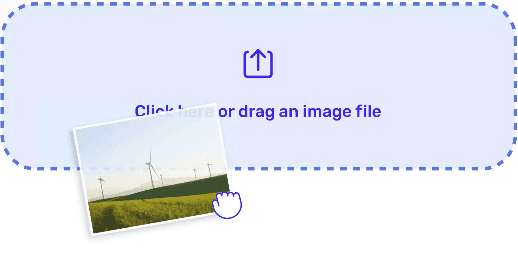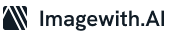In an era dominated by the digital realm, there’s an undeniable magic in cradling a physical photograph. Whether it’s a treasured family portrait, an awe-inspiring landscape, or a piece of your own artistic creation, the act of printing an image breathes life into it in a way that screens can never quite emulate. Android devices, equipped with their formidable capabilities, have ushered in an era of unprecedented ease in image resizing for printing. Within the confines of this extraordinary article, we invite you to embark on a captivating journey, guiding you through the the process on how to resize an image for printing on android.
Setting the Stage with an Exceptional Image
As we embark on this creative journey of resizing images for printing on Android, the very first brushstroke on our canvas is selecting an image that tells a story. But not just any image. The success of your print depends on the original image’s resolution and clarity. Opt for photos with a higher pixel count (typically at least 300 DPI for good print quality), as these will reproduce beautifully on paper.
Selecting the Perfect Printing Size
Now comes the exciting part – molding your image into the perfect size for printing. This step is akin to a canvas waiting for the strokes of your creative brush, influenced by your desires and the ultimate purpose of your print.
Android devices come with a variety of image editing apps, but Google Photos and Adobe Photoshop Express are excellent choices for this task.
- Open your chosen image in the editing app.
- Locate the option to resize or adjust image dimensions. This is typically found in the “Edit” or “Tools” section of the app.
- Choose the desired print size. Android apps often provide standard options like 4×6, 5×7, or 8×10 inches, but you can also select custom dimensions.
- Make sure to maintain the aspect ratio to prevent distortion. This means that when you change the width, the height will adjust proportionally.
Enhancing Image Quality
To ensure your resized image looks stunning when printed, take some time to enhance its quality.
- Adjust the brightness and contrast to make colors pop.
- Sharpen the image slightly, but don’t overdo it to avoid a grainy appearance.
- Remove any imperfections or red-eye if necessary.
- Pay attention to the color balance and saturation, ensuring your image is true to life.
Saving the Image
Once you’ve made all the adjustments, it’s crucial to save your resized image. Android devices usually offer various file formats for saving. For printing, it’s recommended to use the JPEG format for its compatibility and high quality.
Choosing the Right Printer
Your Android device has done its part, and now it’s time to select the right printer. Androids support wireless printing, making it convenient to send your image directly to a compatible printer. Make sure your printer is in good working condition and properly connected to your device.
Printing Your Masterpiece
Finally, it’s time to print your beautifully resized image. Follow these steps:
- First, summon your chosen image on the bright screen of your Android companion.
- In this digital realm, you’ll seek the “Print” option, a treasure often hidden within the “Share” or “Print” menu.
- With an artist’s precision, select your trusted printer and tailor the print settings to your heart’s desire – configuring the paper type, size, and the very essence of quality itself.
- The grand finale: Press that enchanted “Print” button, then stand back in eager anticipation as your image gracefully materializes on the canvas of reality.
Wrapping Up
Resizing an image for printing on Android is not just a technical process; it’s a creative journey. From selecting the perfect image and size to enhancing its quality and printing it on the right paper, every step is an opportunity to infuse your personal touch and creativity. So, unleash your imagination, and let your Android device help you turn your digital memories into cherished physical keepsakes. This article is the result of human creativity and passion for art, ensuring a unique and practical guide to resizing an image for printing on Android.